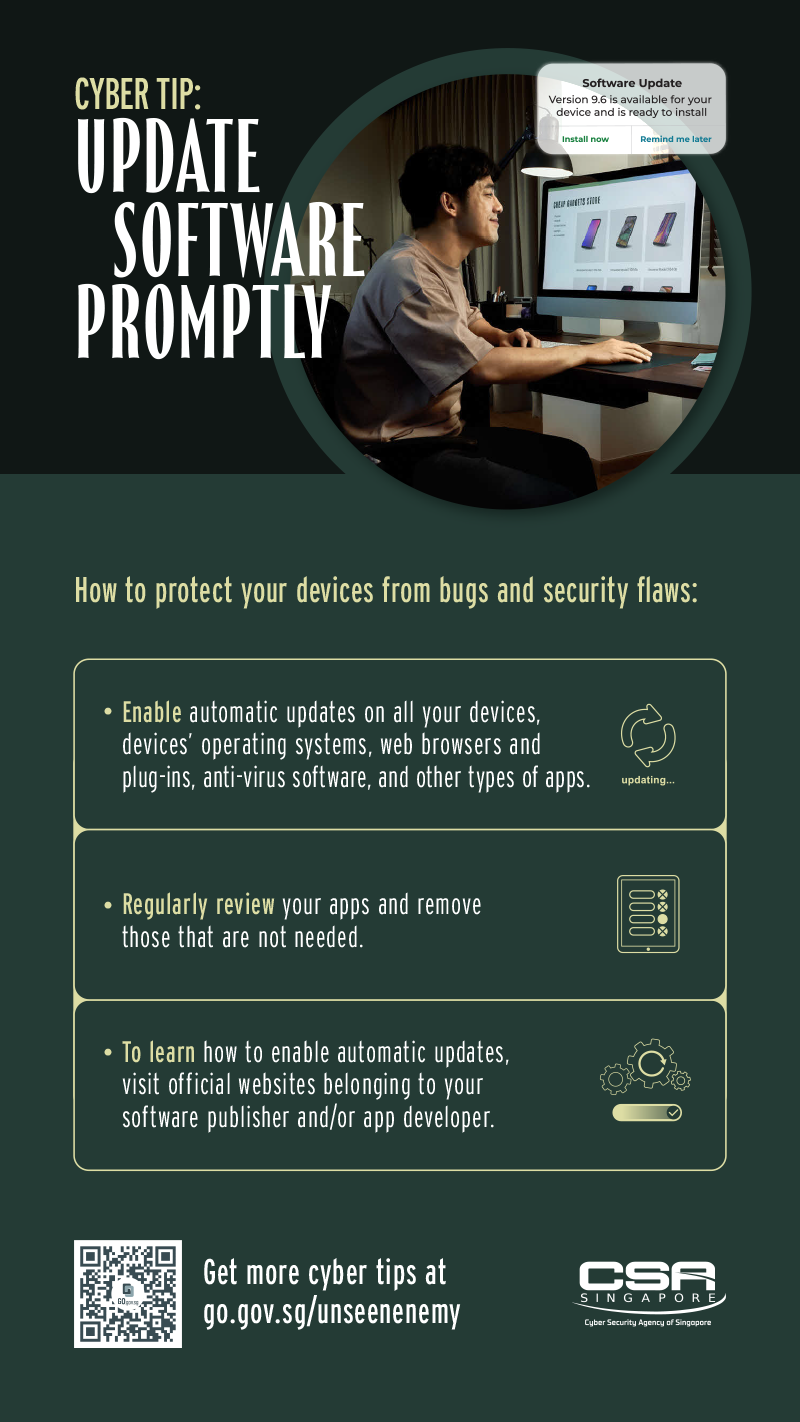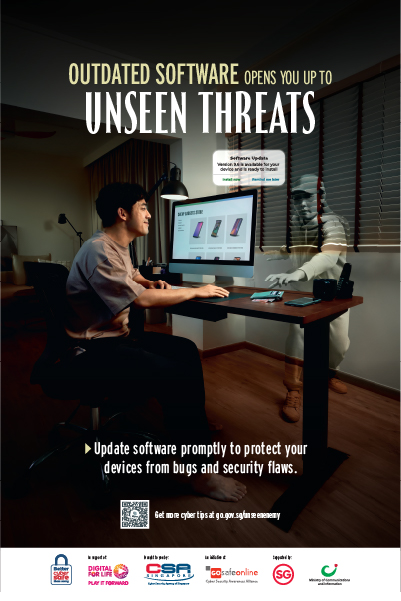- Home
- Our Programmes
- Campaigns and Outreach
- Cybersecurity Campaigns
- "The Unseen Enemy" Campaign
- Update Your Software Promptly
Update Your Software Promptly
Outdated software opens you up to unseen threats
On this page
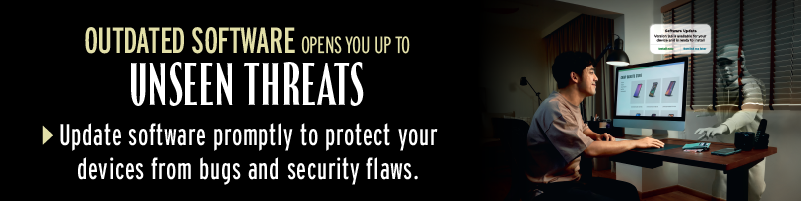
Software and application updates contain important security fixes that can help keep your devices safe from cybercriminals.
Most of us are guilty of this - putting off software and app updates. When a notification to install updates appear, we are often in the middle of doing something, so we choose to hit the “ignore” or “remind me later” button to avoid any further disruptions.
However, updates contain important fixes that address known weaknesses (also called vulnerabilities) in software and apps. If your software and apps are not up to date, cybercriminals could find and use these vulnerabilities to infect your devices with malware, steal your data and even take control of your devices.
Promptly updating your software and apps limits the amount of time that cybercriminals have to find and use these vulnerabilities. Updates can also deliver bug fixes and improvements, as well as add new features to your software and apps.
The next time an update notification appears, install the updates promptly. This should apply for your devices’ operating systems, web browsers and plug-ins, anti-virus software, and other types of apps.
If you are unsure whether an update is legitimate, check the software publisher’s or app developer’s website for verification.
How to enable automatic updates
To minimise disruptions to your daily routine, you can choose to enable automatic updates for your software and apps. You can set your devices to update automatically when you are connected to Wi-Fi, or schedule updates to install overnight when your device is plugged in.
Here’s how:
Windows
For Windows, although security updates are done automatically each month, you can go to “Settings” and select “Update & Security” and select the “Check for Updates” button to manually update ahead of schedule.
For details on how to keep your PC up-to-date, visit the Microsoft Windows website.
Mac
To turn on automatic updates for your Mac, select the Apple menu, go to “System Settings” and click on “General”.
Select “Software Update” on the right. You can choose to enable options for automatic macOS, app, system data files and security updates under the “Info” button.
For details on how to keep your Mac up-to-date, visit the Apple support website.
Android
Notifications are sent when updates for Android are available.
To turn on automatic downloads for software updates, go to “Settings” and tap on “Software Update”.
Select “Download Updates Automatically” to download software updates automatically when connected to a Wi-Fi network. Depending on your preference, you can also choose to schedule software updates at a more convenient time.
For details about Android security updates, visit Android Security Bulletins.
To enable automatic updates for your apps, go to “Play Store”, tap on “Settings” and tap on “Network Preferences”. Select “Auto-update apps”. Depending on your preference, you can choose to auto-update apps at any time or over Wi-Fi only.
For more details about updating your Android apps, visit Google Play Help.
iOS
Notifications are sent when updates for iOS are available.
Tap “Install Now” to install updates immediately.
To download install updates automatically overnight when your iOS device is plugged in, select “Settings” > “General” > “Software Update” > ‘Automatic Updates’, then turn on “Download iOS Updates” and “Install iOS Updates”.
You are also strongly encouraged to turn on “Security Responses & System Files” as they deliver important security improvements faster before they are included in future software updates.
To turn on automatic updates for your apps, go to your iOS device settings and select “Settings” > “App Store”. Under automatic downloads, toggle the button on the right of “App Updates” to turn it on.
For details about how to keep your iOS devices up to date and turn on automatic downloads for app updates, visit the Apple support website.
If you are looking for information about updates for other software and apps, visit your software publisher’s or app developer’s website.
Resources